

The Hardware > Managers page provides the ability to add and maintain Advanced Object and Supplier details.
In this topic we will calculate the Cost price and the Labour Times/Rate price with Sell prices.
Normally an Advanced Object would be contained in a Universal cabinet (see Tutorial 2) but for simplicity we will cost an Object (e.g. Microwave) only.
Ensure you have the Hardware category ticked and any other required Categories.
Labour category must be enabled if labour costing for hardware items, including Advanced Objects, is required.
Open the Advanced Object Editor
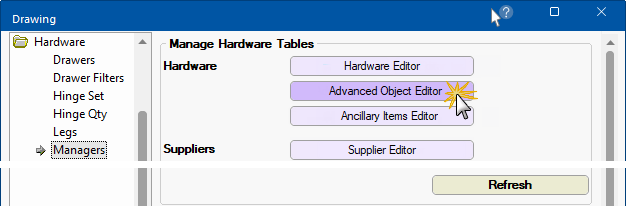
Select the Machinable Object using the drop list, which in this example is Microwave.
This does not require machining, so the Use This Row is Disabled for this example but pricing works in the same manner if Enabled.
- Cost the hardware item
- Enter per item Cost as $100.00
- Markup [Optional]
- Enter percentage of 25
- This markup is applied prior to any drawing based markup
Optional Supplier : These fields are especially useful if reports by supplier are required but do not affect the Object price.
- Use drop lists to select the Supplier Table and then the Supplier.
Reports by supplier, can be enabled on the Reports > Hardware page and/or Reports > Other (Quantities report).
- Tick Use Labour Time/Rates to enable labour pricing, as shown above.
- In the Labour Time edit box, type in the estimated quantity of time it will take to process this task in minutes.
- Type in 10.00mn
- In the Labour Rate edit box, type in the cost rate of performing this task in this time.
- Type in $12.00
Reports by supplier only report on Cost price, NOT Labour pricing.
An Advanced Object needs to added to the job/drawing before it can be priced.
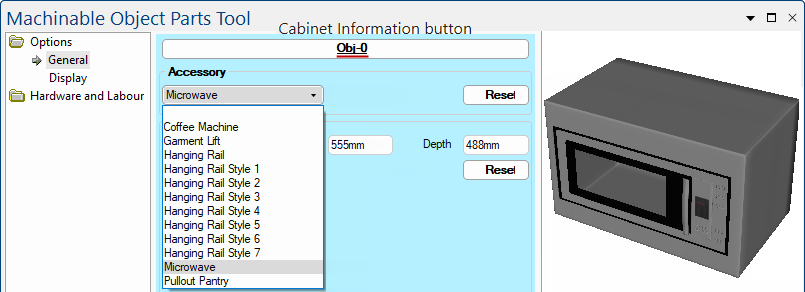
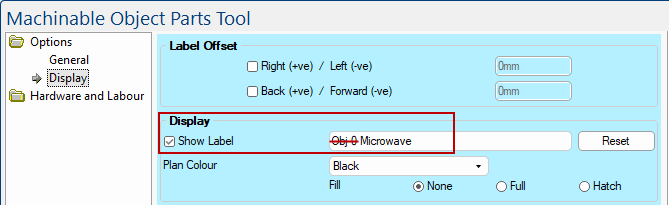
Add to job/drawing.
Test the results by running a Quantities By Cabinet report, as shown.
Cost Price
- Object Cost of the Microwave is $100 plus 25% is equal to $125.00
- Sell price is $12.50 plus 50% is equal to $12.50 + $6.25 = $187.50
- Percentage set on the Pricing/Markups page
Labour Price
Processing time is the number of items i.e. 1 object multiplied by 10 minutes = 10 minutes
Hourly rate is the rate of $12.00 divided by 60 minutes multiplied by 10 minutes
- Labour Cost of this object/part therefore would be $2.00
- Sell price is $2.00 plus 50% is equal to $2 + $1 = $3.00
- Percentage set on the Pricing/Markups page
In this tutorial we will contain an Advanced Object within a Univeral cabinet and calculate the cost and sell price.
Ensure you have the Hardware category ticked and any other required Categories, which in this tutorial is Fixed Price. (Reporting will include the price of the cabinet.)
To designate the Sell price you need to set the Level Markup percentages, which we have set as 20% for the fixed price cabinet only.
To show the pricing difference with an included Advanced Object, we will add two cabinets to our job/drawing and apply a Fixed Cost (for simplicity).
Tall Universal with added Hanging Rail
In the Library Catalog Manager, both cabinets used are set with a Fixed Cost of $350.00
In List View we can see both cabinets have a Cost Price of $350 and the Sell Price has 20% added i.e. $350+$70=$420
Using the Advanced Object Editor the pricing for the Machinable Object i.e. Hanging Rail, has a Cost of $10.00 with a Markup of 10%.
Now add the Hanging Rail (see Using Advanced Objects).
Example
Example
In List View the price now includes the hanging rail.
Labour cost for individual cabinets including Universals is done separately.
One way is to use Price using Labour Tables - see Tutorial 3.
With this method, the Cabinet Labour Rate can be enabled on the Labour & Construction > Labour page.
For additional Accessories, Hinges and Handles added to your cabinet, see the Pricing Labour for Hardware tutorial.